如何清理win系统电脑的垃圾
电脑用的时间稍长一些,就会发现速度没有刚开始那么流畅了,这时因为在我们使用的过程中有意无意的存了太多东西在电脑上,拖慢了电脑的运行速度,今天就跟大家介绍一下如何清理win系统电脑的垃圾的具体操作步骤。让我们的电脑速度提上去。
1. 首先打开电脑,然后右键点击左面空白区域,在菜单中选择新建---文本文档。

2. 将以下代码复制粘贴到文本文档:
@echo off
echo 正在清除系统垃圾文件,请稍等。。。。。。
del /f /s /q %systemdrive%\*.tmp
del /f /s /q %systemdrive%\*._mp
del /f /s /q %systemdrive%\*.log
del /f /s /q %systemdrive%\*.gid
del /f /s /q %systemdrive%\*.chk
del /f /s /q %systemdrive%\*.old
del /f /s /q %systemdrive%\recycled\*.*
del /f /s /q %windir%\*.bak
del /f /s /q %windir%\prefetch\*.*
rd /s /q %windir%\temp & md %windir%\temp
del /f /q %userprofile%\cookies\*.*
del /f /q %userprofile%\recent\*.*
del /f /s /q “%userprofile%\Local Settings\Temporary Internet Files\*.*”
del /f /s /q “%userprofile%\Local Settings\Temp\*.*”
del /f /s /q “%userprofile%\recent\*.*”
echo 清除系统LJ完成!
echo. & pause
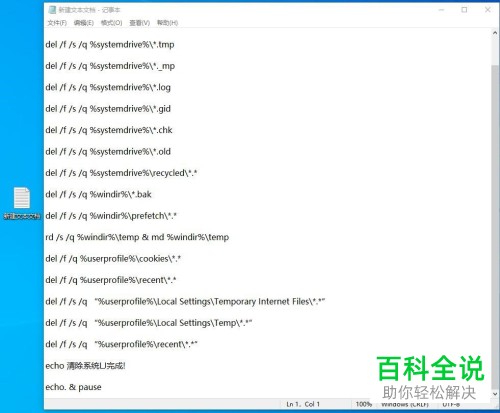
3. 然后把文本文档另存为后缀为.bat批处理可执行程序(文件名没有特别要求,存储位置也是自由选择即可)
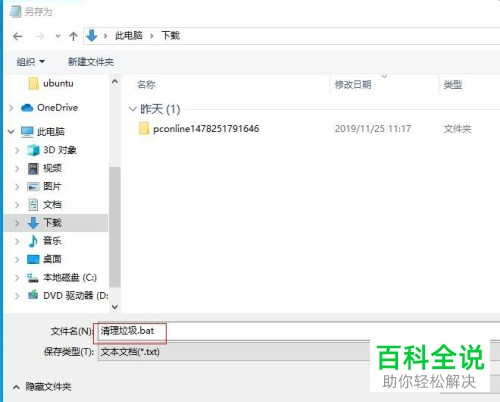
4. 然后在桌面双击此.bat程序。

5. 进入如图界面后,我们只需要等待程序自动执行删除垃圾文件即可
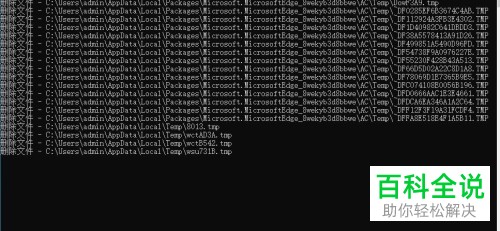
6. 程序执行完毕后,我们可以回到C盘看看可用空间是不是变大了。
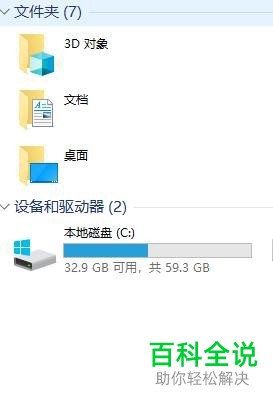
以上就是如何清理win系统电脑的垃圾的具体操作步骤。

